Tutorials
How To Use Sitecast's Cloud-Based IDE's Version Control
by Rubie Tiburcio
To save developers time and frustration learning about version control system, we have automated and integrated a handy tool in the Sitecast Editor.
While I am a lover of Git Source Control Manager, we know not everyone is. So we built version control directly into Sitecast. No confusing git required! Also, I prefer to use a tool that has everything I need and as intuitive as it can be.
To solve the issue and the pain points developers usually come across learning a new tool and to save them valuable time going through lengthy tutorials, Sitecast has integrated the most simplest and quickest way to capture the activity happening in your code base. This also allows the user to view and rapidly build a new version of code on the fly! All are part of the development environment in Sitecast Editor.
Capturing Snapshots
Sitecast Editor has a handy tool that enable the user to capture a “snapshot” of a particular version of the code.
From the editor, click the Snapshots tab from the toolbar.
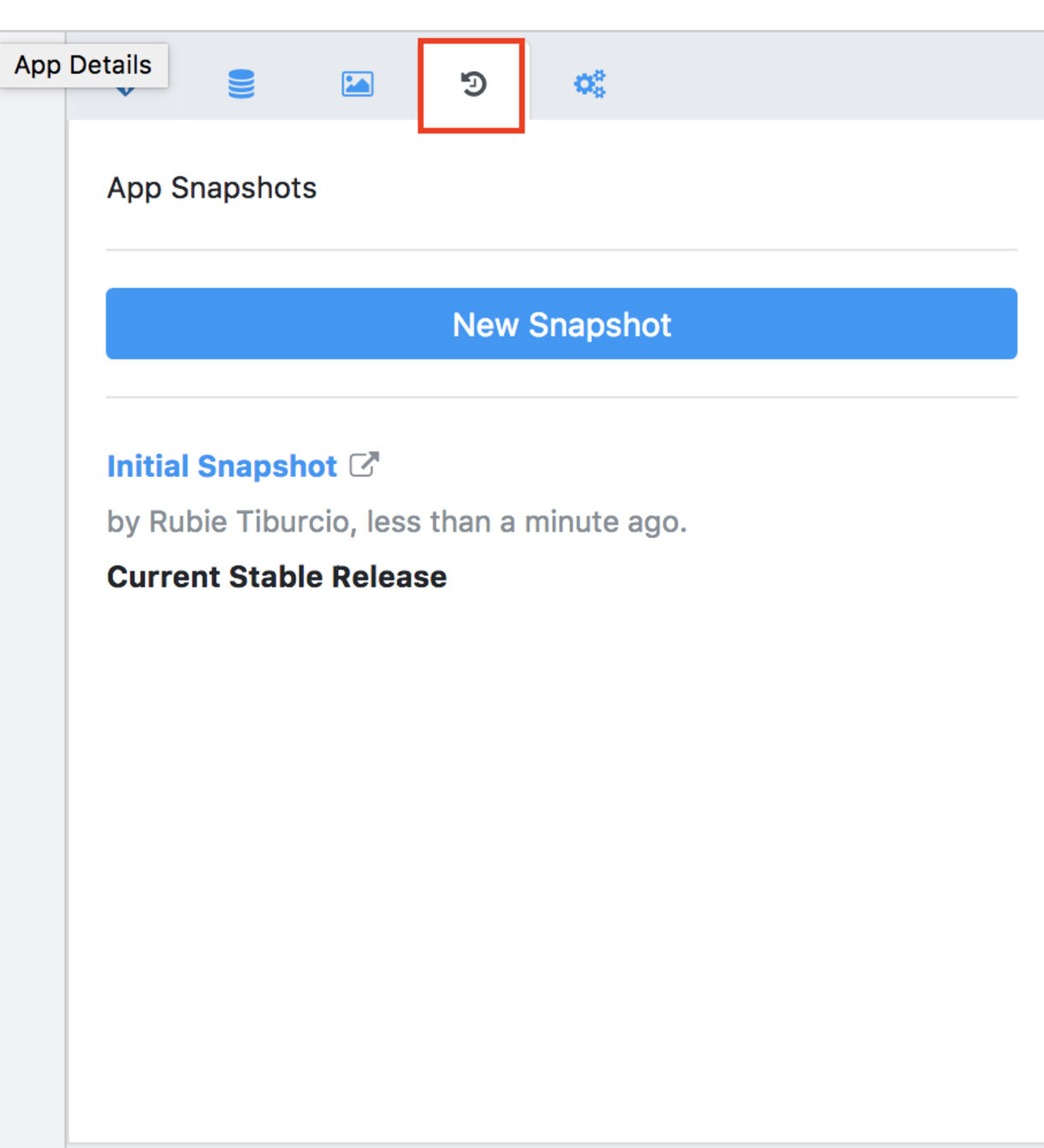
When creating a New Snapshot, you will be prompted to put a useful comment that will serve as a tag or description for the particular commit. This field is optional but we highly recommend you put important keywords about your changes for better archiving strategy. If the field is left empty, our system labels the commit with a timestamp of when the commit was captured.
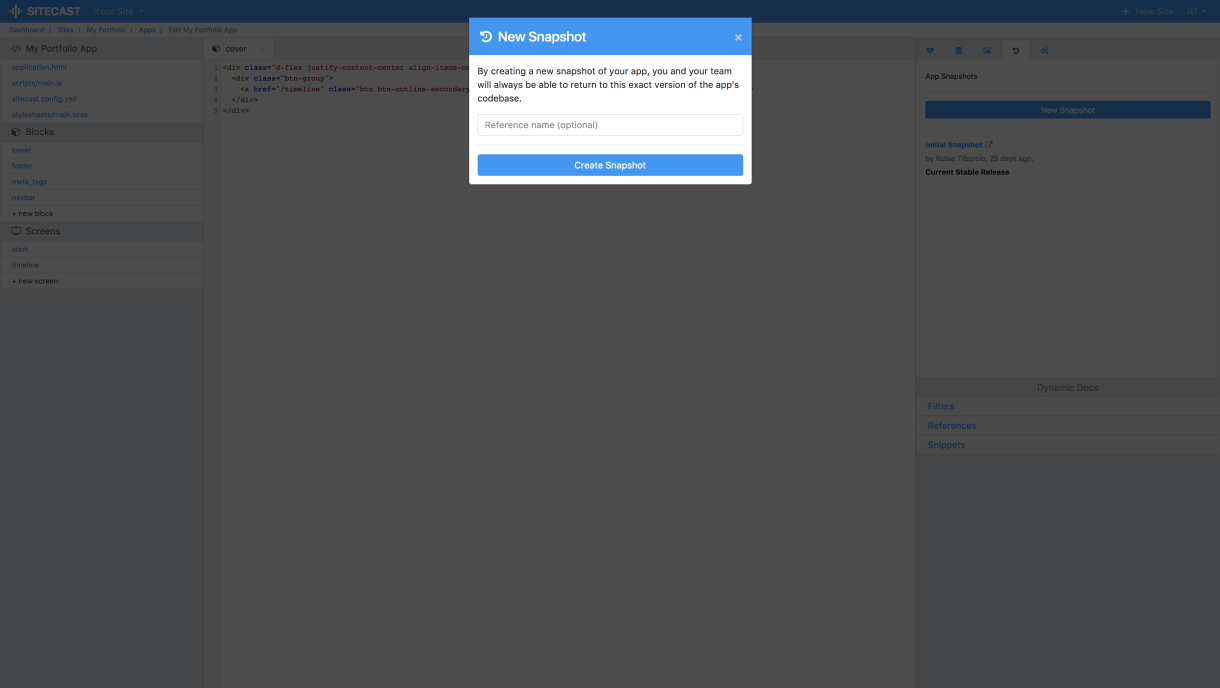
Each commit will store the information of who created the changes and the timestamp of the change.
Setting the Stable Commit
For staging and qualification purposes, the new snapshot is not set as the stable version unless manually done so. The stable commit is the version that will be compiled into the deployment app. To set a particular commit as the current commit to the deployment environment, simply click the set as stable of the desired version.
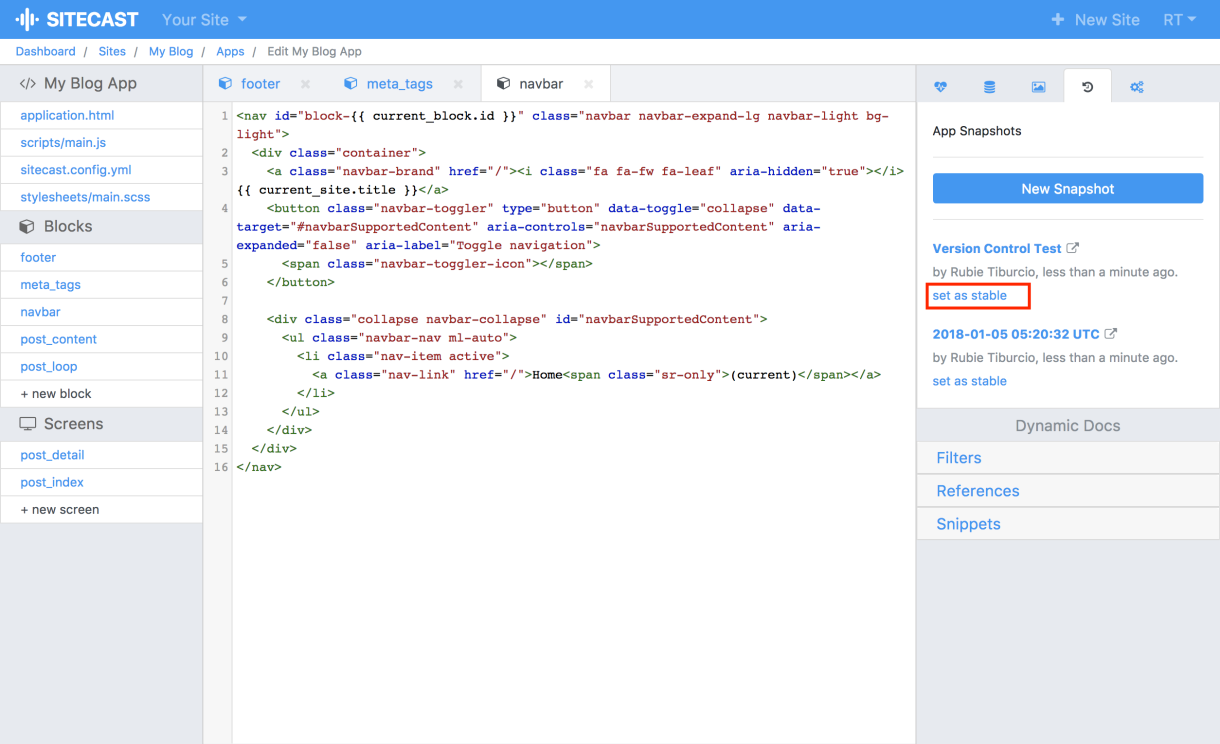
Code diff
To view and compare the changes made for the particular code from different archived version(s), hover over, and click the Code Changes icon on the particular screen, block, or file of code you want to inspect.
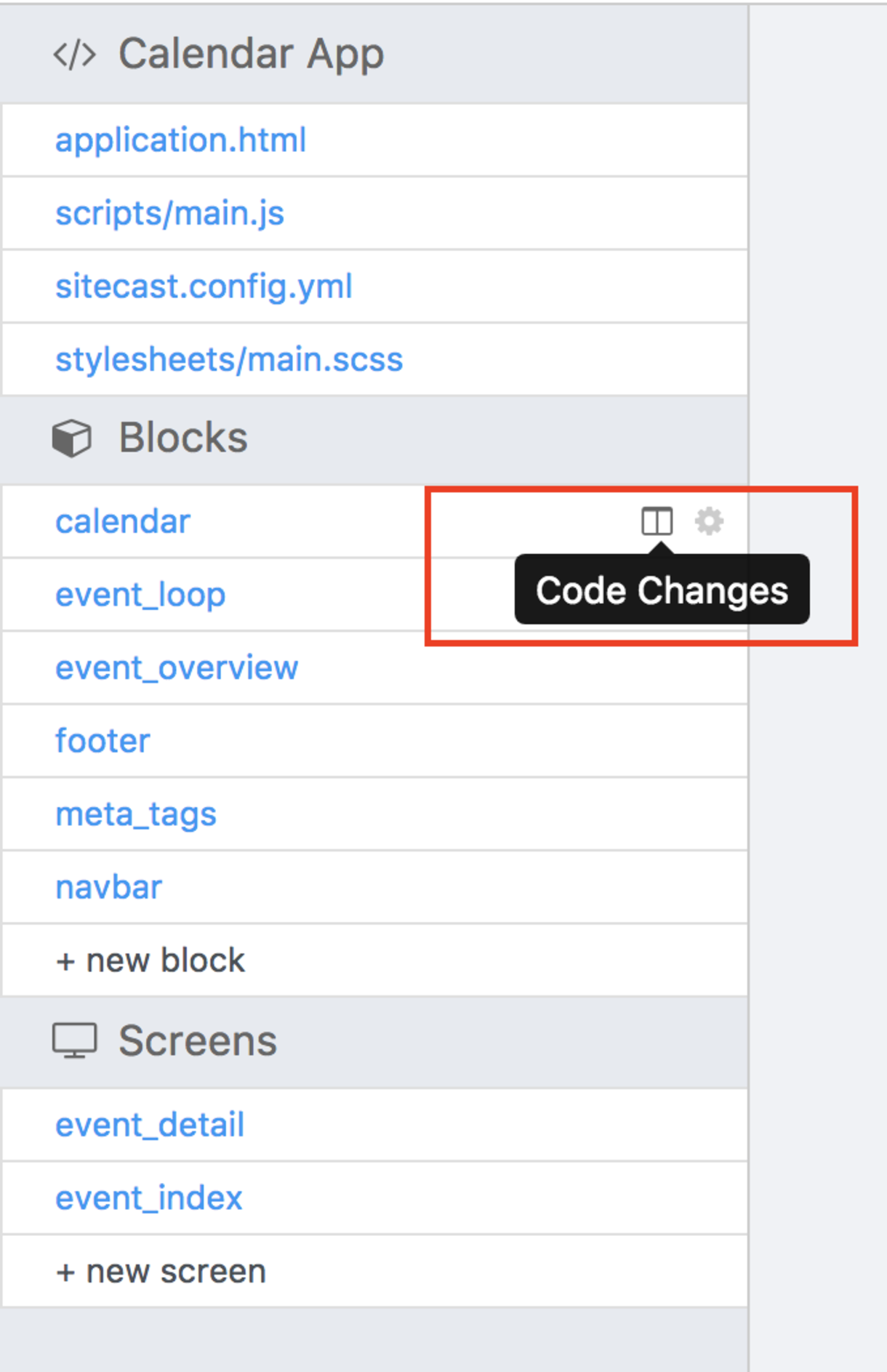
A pop-up modal will display the diff tool for you to be able to view, merge, and create set of changes on your current code version. The block of code on the left pane is the current version of the code, the drop down menu allows you to diff the code from the previous saved version of the code.
When the final version is ready, you will need to copy the final version of code, close the diff modal, paste, and save it from the editor.
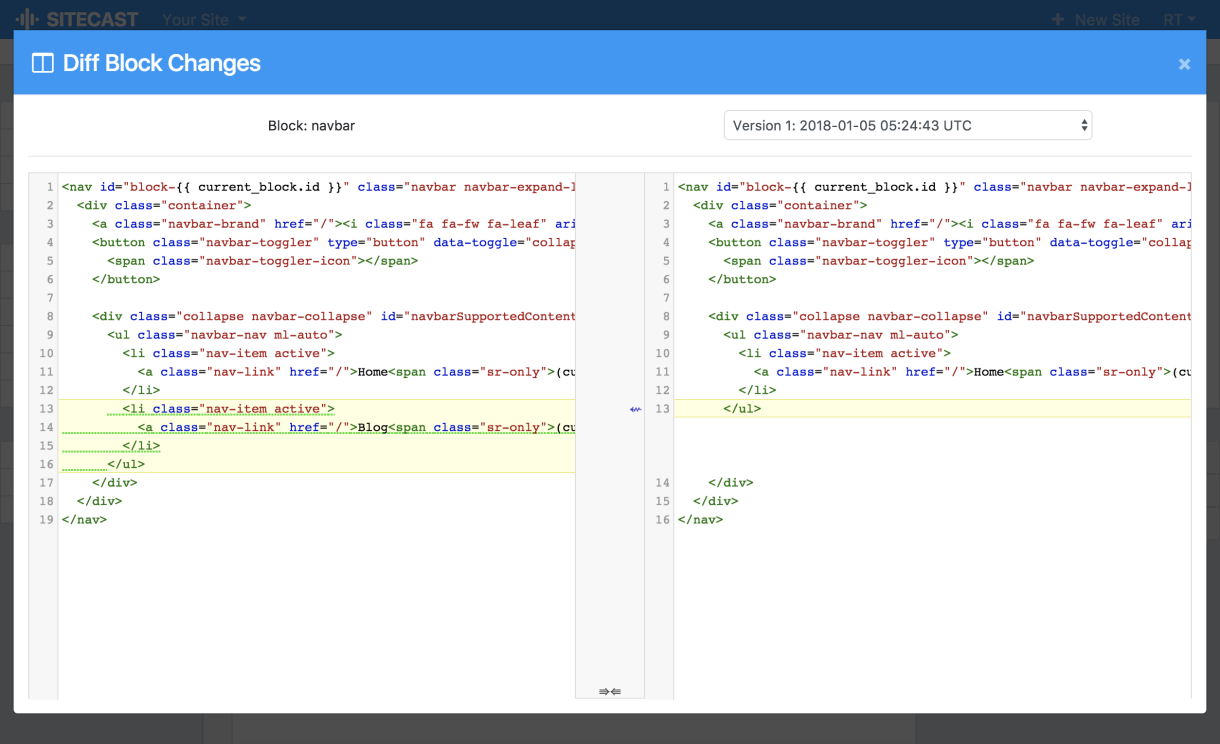
We hope this feature will make you and your team much more productive!